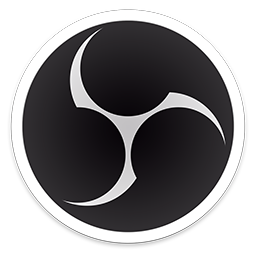Contents
OBS Settings: Hotkeys and Video
Hit the settings button and start with the hotkeys section. The way I’ve designed it here, is so that my push-to-talk for BOTH Discord AND OBS microphone is Scroll Lock so that when I’m listening, my breathing and coughing doesn’t show up in the recording. As soon as I push Scroll Lock (which is mapped to a mouse button) I speak on Discord and it records it in OBS. Num Lock does nothing in Discord, the other people in the call or channel cannot hear me, but it allows me to record a note in the OBS recording. Playing back the file later, my voice will be heard speaking when I held down Num Lock, but the people in Discord will not have heard it at the time.
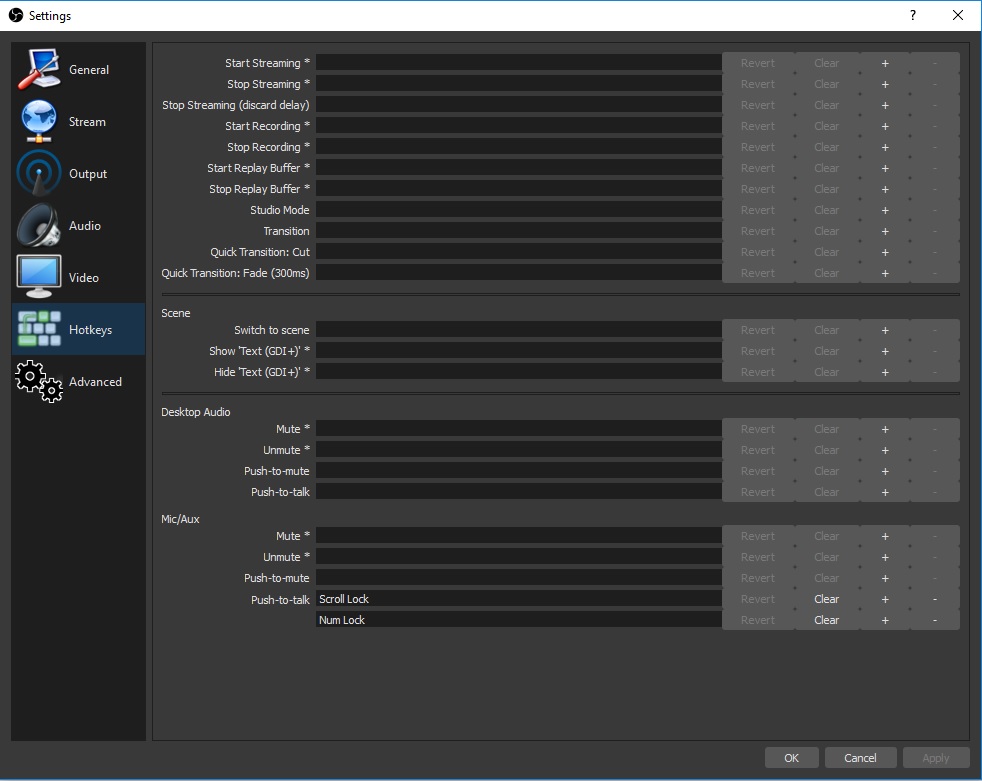
Next head to the Video settings and give it a nice small resolution. You can make it smaller if you want, but it wont make any difference. You might have to manually enter 640×360 into the resolution fields if they aren’t available to you in the drop-down list. An FPS of 10 is nice and low for the bitrate, it could be lower if you want, but it will become relevant in the next section.

Agamemnus has a passion for gaming and an eye for tech. You can see him streaming occasionally on twitch.tv/unrealaussies and catch him on the Unreal Aussies Discord. Evidence > Opinion.