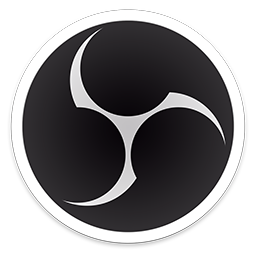Contents
Final Checks
The last screen to look at is the Advanced settings of OBS. It isn’t absolutely necessary, but if you want to know what I use: NV12 Color Format, 709 Color Space and Partial Color Range.
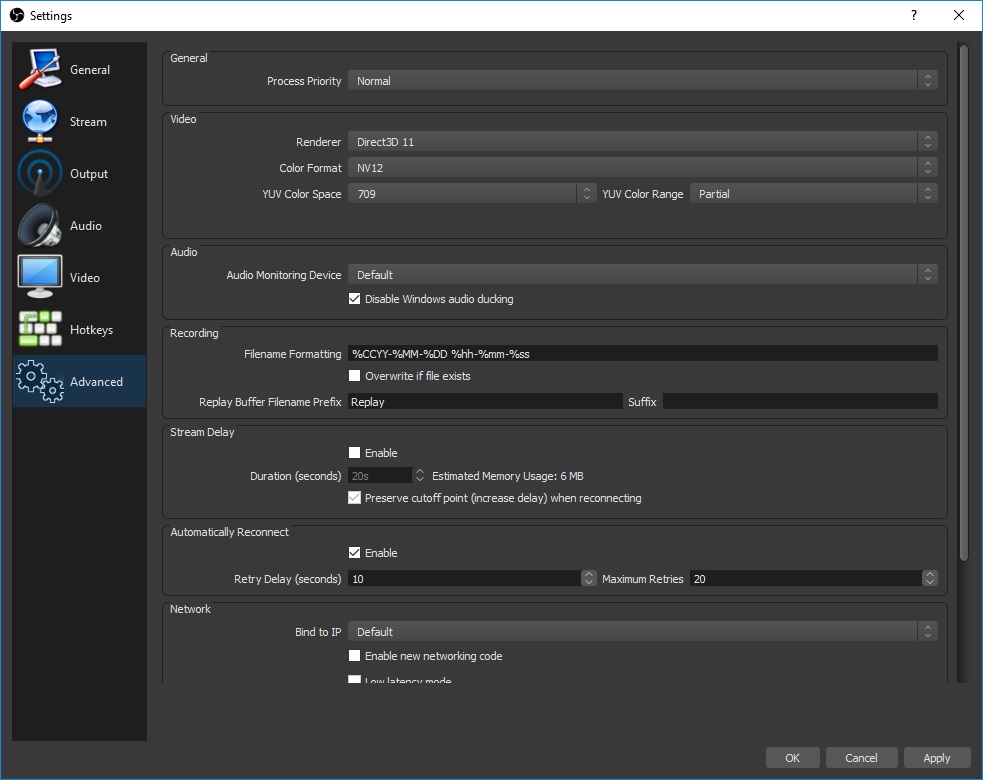
You’re basically good to go. Next page has some final checks and thoughts.
Once you’ve applied all these settings, take a final look at your main screen and check your volume levels. You want the levels for both Discord (the Desktop Audio) and Mic/Aux barely go into yellow when speaking at full volume, but never peak into the red range.

So, you’re now recording in 64 kbps Opus Audio with a 4 kbps video component that just contains text. Give it a test for a minute or two, and then quality check the resulting file. Remember, your voice will likely sound clearer than the rest because yours is only being compressed once. Other people on Discord will be compressed twice.
You might find you’re perfectly happy with lower bitrates, or you get triggered with the quality and want to make it higher. Only your voice can ever be perfect, not the other people in Discord, and for Opus the point of 19/20 transparency is around 112 kbps for stereo.
With the above settings, you’re looking at just under 32MB per hour.
Done!
When you watch back your test, you might notice that the text starts off very blurry, but clears up more and more every 25 seconds. That’s because the FPS is 10, and the keyframe interval is 250. If your FPS were only 5, it would happen every 50 seconds.
That’s it! Enjoy privately and secretly recording your Discord conversations and making hidden notes with your secondary push-to-talk button! Pray that you never accidentally hit the “secondary” PTT button and say something rude about the people in the call/channel 😉
Agamemnus has a passion for gaming and an eye for tech. You can see him streaming occasionally on twitch.tv/unrealaussies and catch him on the Unreal Aussies Discord. Evidence > Opinion.