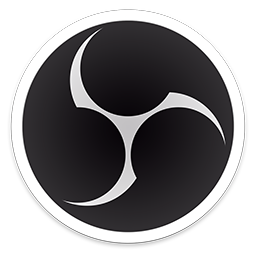Contents
OBS Settings: Audio
The Audio settings are next. The sample rate needs to be one of the following: 8, 12, 16, 24, 48. Changing the sample rate might require a restart of OBS. This is a requirement for Opus to work, if you choose a different number, the recording will likely fail to start with an “Unspecified Error”. If you see that, this should be the first place you check.
It’s fine to use 48KHz, although it’s possible you can record voice-only with 24KHz and less bandwidth, Opus encoding is particularly clever, and will actually just not use the frequencies which aren’t in human voices, and dedicate it’s bandwidth to the frequencies that are actually there. How this happens is beyond the scope of this article, but rest assured you are quite safe using 48KHz and you don’t really waste any bandwidth doing so. This is also the place where you set which devices get recorded. For this Discord recording example, you will need at least the same Desktop Audio Device and Mic/Auxilliary Audio Device that you use for Discord. If you want other sounds to be recorded too, then you can add those devices here. Also, if you plan on using push-to-talk, this is where you do it!

On the next page, we come to the Output section of OBS settings.
Agamemnus has a passion for gaming and an eye for tech. You can see him streaming occasionally on twitch.tv/unrealaussies and catch him on the Unreal Aussies Discord. Evidence > Opinion.